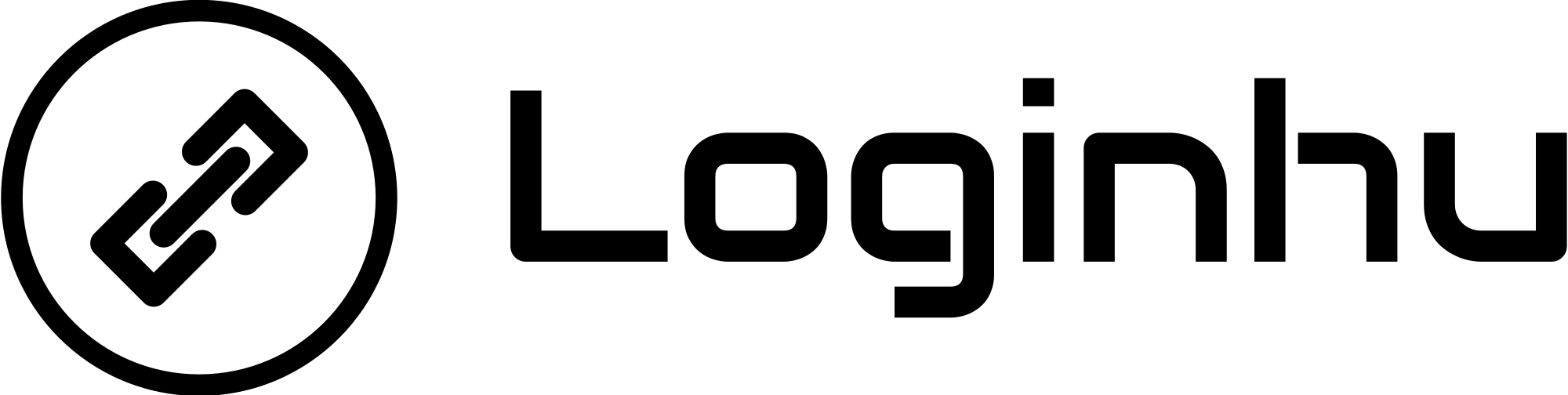Resetting Your Router to Factory Settings
Sometimes resetting your router back to factory defaults is necessary, especially if you’ve forgotten the router or Wi-Fi password, or if you’ve accidentally changed settings that disrupted your internet connection. A factory reset brings everything back to its original state, including all usernames, passwords, and custom settings.
Here’s what to expect when you reset your router to factory defaults:
- Custom Settings: Any personalized configurations will be erased, and the router will return to its original settings.
- Username and Password: If you had changed the router’s login credentials, these will also reset to the default, allowing you to log in using the default username and password.
- Wi-Fi Settings: Your customized Wi-Fi name (SSID) and password, along with any other personalized network settings, will be removed and replaced with the default factory settings.
How to Reset Your Router to Factory Defaults
If you’re ready to reset your router, here’s how to do it:
- Locate the Reset Button: Look for a small “Reset” button on the back or side of your router.
- Press and Hold: Using a pointy object like a paperclip or needle, press and hold the Reset button for 10–15 seconds.
- Watch the LED Lights: Wait for the SYS LED lights on the front of the router to blink, which indicates the reset is in progress.
- Restart: The router will restart, and once it powers back on, it will be restored to its factory default settings.
And that’s it! Your router is now reset. You can log in with the default credentials and reconfigure any settings you’d like, including setting up a new Wi-Fi name and password if needed.