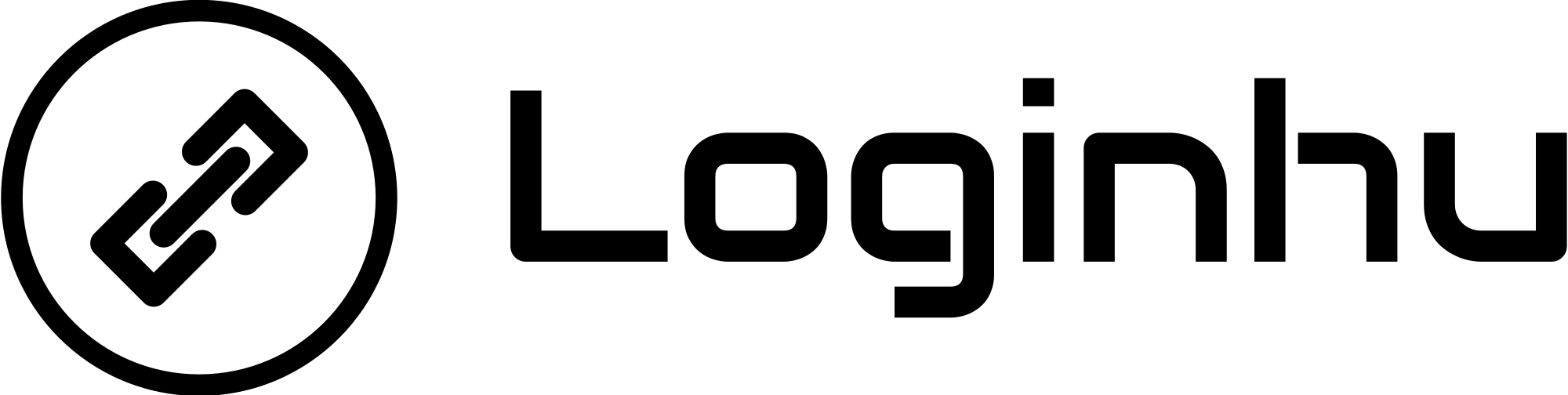Multiple devices can connect to a WiFi network either with or without a password, depending on whether it’s a public or private network. In public WiFi networks, anyone can connect without a password, while in password-protected networks, only authorized users can join. However, as more devices connect, the network speed and quality may decrease for each user, and everyone may experience slower internet. Additionally, data usage increases, which can strain the host’s bandwidth.
For better control over who uses your WiFi, you can block specific users on your network by using an “Access Control” feature. Here’s a step-by-step guide to enable Access Control and manage connected users on popular router brands:
TP-Link
- Open a web browser and enter the IP address for your router: 192.168.0.1 or 192.168.1.1.
- Log in with your default username and password.
- Navigate to Advanced > Security > Access Control.
- Under Online Devices, you’ll see a list of all connected devices.
- Click on the Block icon next to the device you want to remove, and then click Save.
D-Link
- Enter your router’s IP address into your browser: 192.168.0.1 or 192.168.1.1.
- Log in using the default username and password (usually admin).
- Go to Wireless > Advanced Wireless and select ACL Setup.
- Enable Wireless Access Control Mode and choose the MAC addresses you want to allow.
- Click Apply to save your changes.
- Tip: Use the Active Client Table to view each device’s IP address and avoid accidentally blocking your own device.
NetGear
- Open a web browser on a device connected to your router.
- Visit routerlogin.net or routerlogin.com.
- Log in with your router’s username and password (default is admin for both).
- Go to Advanced > Advanced Setup > Wireless Settings.
- Click on Set Up Access List.
- In the list, choose the Device Name from the Available Wireless Cards, then click Add and Apply.
- Turn Access Control On and save the changes.
Now, only selected devices with specified IP addresses can access your WiFi, preventing unauthorized devices from joining. This setup gives you control over your network and can help improve your WiFi experience by reducing the number of connected devices.