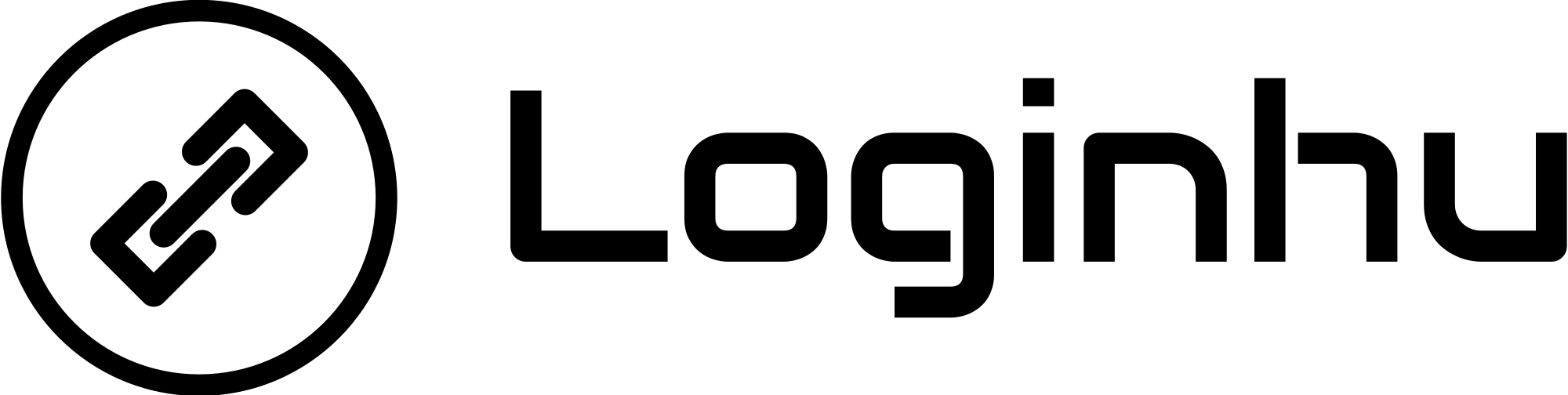WiFi works great when it gives you fast and reliable internet, but most of us have areas at home or work where the connection is just frustratingly slow. These spots, called “WiFi dead zones,” are areas where the signal is weak, causing slow speeds or even dropped connections. This isn’t always the router’s fault—walls, furniture, and even other electronic devices can get in the way of a strong WiFi signal.
Here’s how to find and fix those dead zones to improve your WiFi coverage:
1. Locate the Dead Zones
To figure out where the weak spots are, you can use a tool like WiFi Analyzer on your phone. Walk around your space, and watch where the signal strength drops the most—those are your dead zones.
2. Move Your Router to a Better Spot
Where your router sits makes a big difference. If it’s tucked away in a corner or behind thick walls, some rooms may barely get any signal. Moving your router to a central, open spot in your home can improve coverage. Try placing it in a location that avoids too many walls or large objects in the way.
3. Keep Your Router’s Software Updated
Like any other device, routers need updates to run well. If your router’s firmware (its internal software) is outdated, it might not be giving you the best speeds, even with a solid internet plan. Check the router’s settings every so often to update it—this can improve its performance and help maintain a strong connection.
4. Add a WiFi Booster or Extender
A WiFi booster or range extender is a device that amplifies your signal, helping it reach those faraway spots. Place it within your router’s range, preferably halfway between the router and the dead zone, to help extend coverage. A booster can often double the coverage, allowing for a smoother internet experience throughout your space.
By following these steps, you can help get rid of those annoying dead zones and enjoy faster, more consistent internet in every corner of your home or office.